-
1. What kind of discount offers are available on the Discover Hong Kong website?
A variety of discount offers, including attractions, dining, shopping and many more, are available on this website. Discount offers from merchants accredited by the Quality Tourism Services Scheme are available too.
-
2. Is it a must that I sign up for an account to use the offers/coupons?
Yes.
After signing up for an account, you can store the offers in ‘My Wallet’ for later use. The account will also keep a record of the stored and redeemed offers for your future reference.
-
3. How can I access my account from the Discover Hong Kong website?
- Click ‘Log in/Sign up’ on the navigation bar at the top on your desktop PC, or the ≡ icon in the top right corner of the mobile site.
Log in to your account.
Hover over ‘Hello, (your name)’ and click ‘My Account’.
-
4. What is the maximum number of offers I can add to ‘My Wallet’ ?
There is no limit on the number of offers that can be added to 'My Wallet’.
The maximum number of each offer that you can acquire may vary. Please check the details of the respective offers on the website.
-
5. Can I acquire the same offer and redeem it more than once? If so, can I use the offers at the same time?
Please refer to the information listed under each offer. For example, if an offer is labelled “Acquire up to 2 times”, that means you can acquire up to two coupons of that offer. You may use the two coupons together or separately.
-
6. Can I use the acquired offers repeatedly?
No. Each offer can only be used once.
-
7. I have already clicked “Add to MY WALLET” to acquire the offer. Why can I not find the offer in ‘My Wallet’ ?
If you have acquired the offer successfully, you will see the notification “Added to MY WALLET” displayed on the website. Otherwise, it means that the offer was not successfully acquired.
-
8. Can I transfer my offers to others? Can I take a screenshot of the offers and send it to my friends and family for their use?
No. To redeem the offers, you have to log in to your own account on your mobile device and scan the HKTB QR code provided by the merchant in person.
-
9. Can the offers from the Discover Hong Kong website be used in conjunction with other promotional offers provided by the merchant?
As the arrangements of different merchants may vary, you are advised to refer to the terms and conditions of the participating merchants or contact them directly for details.
-
10. Are the discount offers on the Discover Hong Kong website the best deals in town?
- As merchants may launch different promotional offers on various platforms, please contact the respective merchants for specific information.
New offers from various merchants are available on this website from time to time. Check the website anytime for the latest offers.
- As merchants may launch different promotional offers on various platforms, please contact the respective merchants for specific information.
-
11. Will there be more new offers available on this website in the future?
New offers from various merchants are available on this website from time to time. Check the website anytime for the latest offers.
-
12. I have downloaded the offers to my desktop PC. How do I redeem them in store?
Select the respective offer under ‘My Wallet’ on your desktop PC.
Use your mobile phone to scan the QR code on the top right corner of the offer page.
You will be able to access the offer with your mobile device. Click the ‘Use coupon’ button to redeem.
Certain offers require no downloading to your wallet. Please refer to the merchant’s website for redemption instructions.
-
13. How do I redeem my downloaded offers physically at stores?
- Log in to the Discover Hong Kong website on your mobile device, and go to ‘My Wallet’.
Select the downloaded offer you want to redeem, then click ‘Use coupon’.
Scan the HKTB QR code provided by the merchant with your mobile phone.
Show the confirmation message to the staff. If necessary, the staff will scan the code shown below the confirmation message.
- Log in to the Discover Hong Kong website on your mobile device, and go to ‘My Wallet’.
-
14. How do I redeem the offers with the promo code on the merchant’s website?
- Log in to the Discover Hong Kong website (for details on how to log in, please refer to Question 13), and go to ‘My Wallet’.
Select the downloaded offer you want to redeem, then click ‘Use coupon’.
Click ‘Confirm’ under the confirmation message to check the promo code.
Click ‘Copy code’ to copy the promo code, then click ‘Book now’ to be re-directed to the merchant’s website.
Select the relevant products on the corresponding merchant’s website and paste/ enter the copied promo code during the check-out process to enjoy the offer.
- Log in to the Discover Hong Kong website (for details on how to log in, please refer to Question 13), and go to ‘My Wallet’.
-
15. What should I do if I accidentally close the merchant’s barcode / promo code page when redeeming offers?
Click ‘My Wallet’ at the top right corner of the page.
In ‘My Coupons’, choose ‘Redeemed / Expired’.
Redeemed offers will appear on the ‘Redeemed / Expired’ page.
Choose the offers you are redeeming and click ‘View code’ to display the barcode for staff’s scanning again, or
select the corresponding offer to check the promo code again.
-
16. Why am I unable to scan the merchant’s QR code with my mobile?
Please allow the website to access your mobile phone camera to scan the QR code. If you are using an Android mobile phone and Chrome browser, please follow the steps below to change your mobile phone’s settings.
On the top right-hand corner of your browser, click ‘⋮’ and select ‘Setting’.
Select ‘Site Settings’.
Select ‘Camera’.
Switch on the camera.
If the website that you need to access is listed under ‘Blocked’, please select the URL and remove it from the list.
Return to the website and go to ‘My Wallet’. Select the offer, then click ‘Use coupon’.
-
17. Can I create multiple accounts using the same mobile phone number?
No. Each mobile phone number can only be used to sign up for one account.
-
18. How do I change the language for receiving direct marketing news?
- Click ‘Log in/Sign up’ on the navigation bar at the top on your desktop PC, or the ≡ icon in the top right corner of the mobile site.
Log in to your account.
Hover over ‘Hello, (your name)’ and click ‘My Account’.
Choose your preferred language under ‘Account Settings’.
Click ‘Update’.
- Click ‘Log in/Sign up’ on the navigation bar at the top on your desktop PC, or the ≡ icon in the top right corner of the mobile site.
-
19. I have forgotten my password. What should I do?
- Click ‘Log in/Sign up’ on the navigation bar at the top on your desktop PC, or the ≡ icon in the top right corner of the mobile site.
Enter your mobile phone number.
Click ‘Forgot password’.
An SMS notification will be sent to your mobile phone.
Follow the instructions to reset your password.
- Click ‘Log in/Sign up’ on the navigation bar at the top on your desktop PC, or the ≡ icon in the top right corner of the mobile site.
-
20. How do I change my personal information in the account?
- Click ‘Log in/Sign up’ on the navigation bar at the top on your desktop PC, or the ≡ icon in the top right corner of the mobile site.
Log in to your account.
Hover over ‘Hello, (your name)’ and click ‘My Account’.
Fill in the information that you want to update.
Click ‘Update’ to confirm the changes.
- Click ‘Log in/Sign up’ on the navigation bar at the top on your desktop PC, or the ≡ icon in the top right corner of the mobile site.
-
21. How do I delete my account?
Click ‘Log in/Sign up’ on the navigation bar at the top on your desktop PC, or the ≡ icon in the top right corner of the mobile site.
Log in to your account.
Hover over ‘Hello, (your name)’ and click ‘My Account’.
Go to ‘Delete my account’, click ‘Delete’.
Click ‘Confirm’.
You will receive an SMS notification with your registered number. Click the link to confirm the account deletion.
After confirming the account deletion, all your registered personal information and acquired coupons will be permanently removed from the Discover Hong Kong page.
After the account deletion is completed, you can use the same mobile phone number to sign up for a new account after 7 days.
-
22. I am a merchant. How do I promote the offers from my shop on this website?
Please contact us for more information.
If you are a merchant of the Quality Tourism Services Scheme, please call +852 2807 6124 or email your shop details (shop name, contact information and offer details) to info@qtsa.com.
-
23. I still have questions. Where can I get help?
You can contact us at https://www.discoverhongkong.com/ae/contact-us.html.
Please contact the Hong Kong Tourism Board through the below channels:
Customer and general enquiries:
Visitor Hotline: +852 2508 1234 (9am to 9pm from Monday to Friday; 9am to 6pm on Saturdays and Sundays);
Email: info@discoverhongkong.com


 Live Chat
Live Chat









